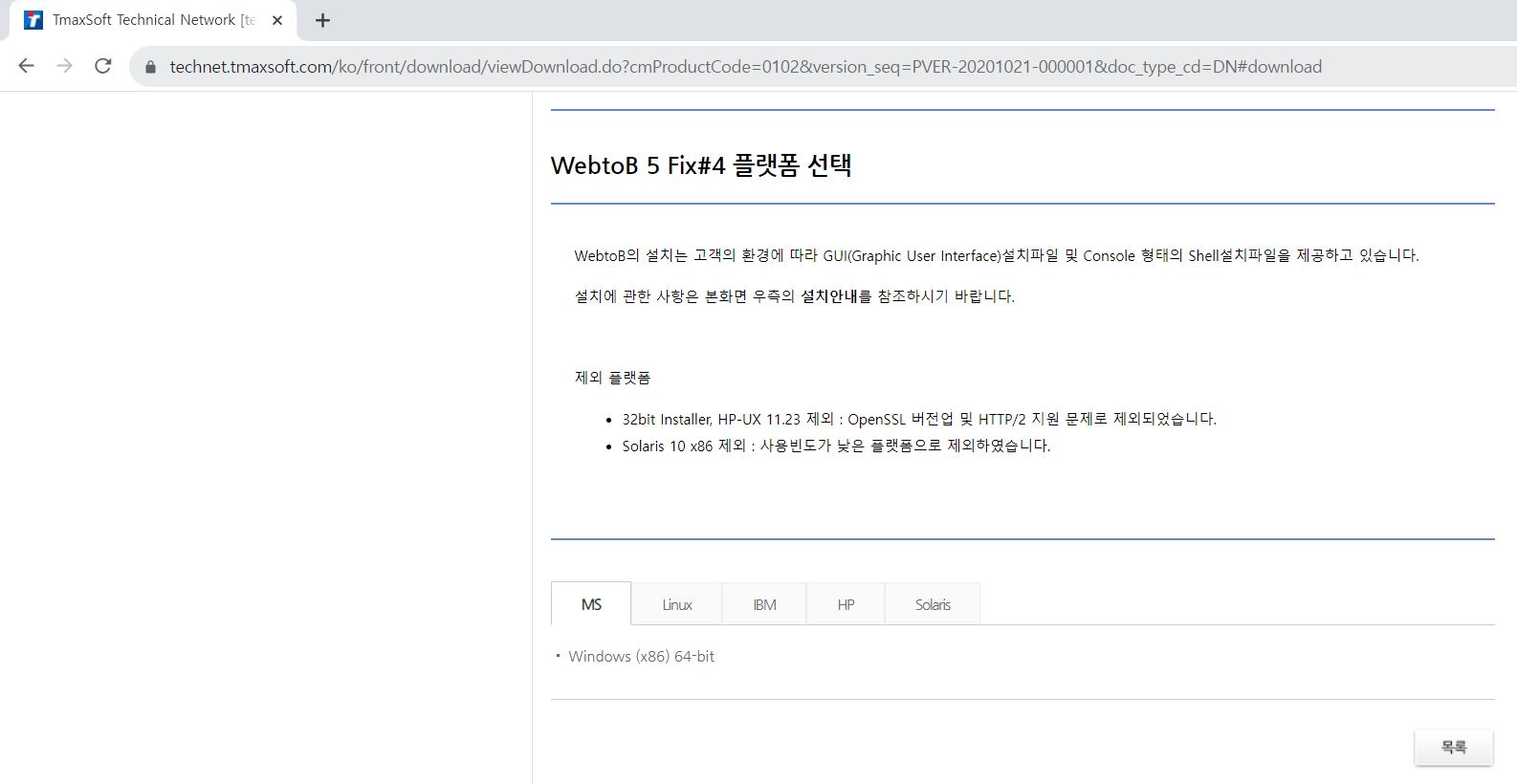OS Webtob Install for Linux
2023.10.23 18:03
Tmax 에서 나온 웹투비 설치 방법입니다.
기존에 오픈소스인 아파치만 사용을 하다가
이번에 티맥스 제우스와 웹투비를 접하게 되었네요
한번 설치해 봅니다.
우선 아래 utl 에서 회원 가입하고 다운로드 페이지로 이동합니다.
리눅스용 버젼중 OS 환경에 맞게 x86_64 버젼으로 다운로드 합니다.
업로드 후 설치 합니다.
설치는 간단하네요
그냥 실행입니다.
[root@test data]# ./WEBTOB5_0_SP0_Fix4_LinuxK2_6_x64.bin
Preparing to install...
Extracting the JRE from the installer archive...
Unpacking the JRE...
Extracting the installation resources from the installer archive...
Configuring the installer for this system's environment...
strings: '/lib/libc.so.6': No such file
Launching installer...
Preparing CONSOLE Mode Installation...
===============================================================================
WEBTOB5.0_SP0_Fix#4 (created with InstallAnywhere by Macrovision)
-------------------------------------------------------------------------------
===============================================================================
Introduction
------------
InstallAnywhere will guide you through the installation of WEBTOB5.0_SP0_Fix#4.
It is strongly recommended that you quit all programs before continuing with
this installation.
Respond to each prompt to proceed to the next step in the installation. If you
want to change something on a previous step, type 'back'.
You may cancel this installation at any time by typing 'quit'.
PRESS <ENTER> TO CONTINUE:
===============================================================================
License Agreement
-----------------
Installation and use of WEBTOB5.0_SP0_Fix#4 requires acceptance of the
following License Agreement:
WebtoB Release
Tmax Soft Co., Ltd. (hereafter, Tmax Soft) End-User License Agreement
Product : WebtoB
This is a legal agreement between you (either an individual or an company) and
Tmax Soft, Incorporated. By opening the sealed software package and/or by
using the software, you agree to be bound by the terms of this agreement.
Tmax Soft License
1. Grant of License: This Tmax Soft License Agreement ("License") permits you
to use one copy of the Tmax Soft product Tmax, on any single computer, provided
the software is in use on only one computer at any one time. If this package
is a license pack, you may make and use additional copies of the software up to
the number of licensed copies authorized. If you have multiple licenses for
the software, then at any time you may have as many copies of the software in
use as you have licenses.
The software is "in use" on a computer when it is loaded into the temporary
memory (i.e., RAM) or installed into the permanent memory (e.g., hard disk,
CD-ROM, or other storage devices) of that computer, except that a copy
installed on a network server for the sole purpose of distribution to other
computers is not "in use". If the anticipated number of users of the software
will exceed the number of applicable licenses, then you must have a reasonable
PRESS <ENTER> TO CONTINUE:
mechanism or process in place to ensure that the number of persons using the
software concurrently does not exceed the number of licenses.
2. Copyright: The software (including any images, "applets," photographs,
animations, video, audio, music and text incorporated into the software) is
owned by Tmax Soft or its suppliers and international treaty provisions.
Therefore, you must treat the software like any other copyrighted materials
(e.g., a book or musical recording) except that you may either (a) make one
copy of the software solely for backup or archival purposes, or (b) transfer
the software to a single hard disk provided you keep the original solely for
backup or archival purposes. You may not copy the printed materials
accompanying the software, nor print copies of any user documentation provided
in "online" or electronic form.
3. Other restrictions: This license is your proof of license to exercise the
rights granted herein and must be retained by you. You may not rent, lease, or
transfer your rights under this license on a permanent basis provided you
transfer this license, the software, and all accompanying printed materials,
retain no copies, and the recipient agrees to the terms of this license. You
may not reverse engine, decompile, or disassemble the software, except to the
extent that the foregoing restriction is expressly prohibited by applicable
law.
PRESS <ENTER> TO CONTINUE:
DO YOU ACCEPT THE TERMS OF THIS LICENSE AGREEMENT? (Y/N): y
===============================================================================
Choose Install Set
------------------
Please choose the Install Set to be installed by this installer.
->1- WebtoB
2- Servlet + WebtoB
ENTER THE NUMBER FOR THE INSTALL SET, OR PRESS <ENTER> TO ACCEPT THE DEFAULT
:
===============================================================================
Choose Install Folder
---------------------
Where would you like to install?
Default Install Folder: /root/webtob
ENTER AN ABSOLUTE PATH, OR PRESS <ENTER> TO ACCEPT THE DEFAULT
: /data/webtob
INSTALL FOLDER IS: /data/webtob
IS THIS CORRECT? (Y/N): y
===============================================================================
Pre-Installation Summary
------------------------
Please Review the Following Before Continuing:
Product Name:
WEBTOB5.0_SP0_Fix#4
Install Folder:
/data/webtob
Install Set
WebtoB
Disk Space Information (for Installation Target):
Required: 176,018,210 bytes
Available: 125,355,196,416 bytes
PRESS <ENTER> TO CONTINUE:
===============================================================================
Ready To Install
----------------
Ready to install WEBTOB5.0_SP0_Fix#4 onto your system at the following
location:
/data/webtob
PRESS <ENTER> TO INSTALL:
===============================================================================
Installing...
-------------
[==================|==================|==================|==================]
[------------------|------------------|------------------|------------------]
===============================================================================
Information
-----------
The administrator can set the maximum number of file descriptors as follows.
The machine needs a reboot in order for the configuration change to take
effect.
Linux 2.4 and later
-------------------
To check the current maximum number of file descriptors:
- Run "ulimit -Hn" on the command line.
This shows the hard limit.
To permanently change the maximum number of file descriptors:
- Open "/etc/security/limits.conf" with a text editor.
- Add a new line "* hard nofile 65536".
65536 is the new maximum. Change it as necessary.
PRESS <ENTER> TO CONTINUE:
===============================================================================
Installation Complete
---------------------
Congratulations. WEBTOB5.0_SP0_Fix#4 has been successfully installed to:
/data/webtob
PRESS <ENTER> TO EXIT THE INSTALLER:
설치중간에 /etc/security/limits.conf 설정하라고 뜨면
다른창 열어서 설치 문구에 맞게 설정울 해주면 됩니다.
설치가 끝나고 아래와 같이 라이센스 확인해 줍니다.
정식 라이센스는 사야 되므로
사이트에서 데모 라이센스로 기능을 활성해 해 줍니다.
--------------------------------------------------------------------------------------------
[root@test license]# wsadmin -i license.dat
###############################################
License Information (file: license.dat)
###############################################
License seqno: WLE-1509-498-1039
License issue date: 2017/11/1
License type: TRIAL
Expiration date: 3000/12/31
Edition: Enterprise
Unlimited license
테크넷 사이트 로그인 하시면 우측 하단에 데모라이센스 신청화면이 있습니다.
요기에 제품명을 기입하시고, hostname , 사유는 대충 교육이나 데모 입력하시면 됩니다.
메일로 받은 파일은 license 디렉토리 밑에 넣고 재기동 하면
적용됩니다.
데모 기간은 2개월입니다.
댓글 0
| 번호 | 제목 | 날짜 | 조회 수 |
|---|---|---|---|
| 64 | 급증하는 키싱(Qishing) 공격 | 2023.11.14 | 9 |
| 63 |
2021년도 주요정보통신기반시설 기술적 취약점 분석ㆍ평가 방법 상세가이드
| 2022.06.23 | 36 |
| 62 |
Apache Log4j 취약점및 대응방안
| 2022.02.05 | 41 |
| 61 | Linux system service bug gives you root on every major distro | 2022.02.05 | 33 |
| 60 | 아파치 톰캣 AJP 프로토콜에 '고스트캣(GhostCat)' 취약점 | 2020.04.06 | 933 |
| 59 | 서버 취약점 점검 | 2019.10.31 | 1004 |
| 58 | IPsec 동작모드 | 2019.09.07 | 254 |
| 57 | 불필요한 HTTP Method 차단 | 2019.04.01 | 1167 |
| 56 | 정보보안 국가기술자격검정 최종합격자 현황 [1] | 2019.03.27 | 199 |
| 55 |
정보보안 국가기술자격 출제기준 개정 안내
| 2019.03.27 | 1376 |
| 54 |
개인정보 안전성 확보조치 기준 해설서개인 정보 보호
| 2019.03.20 | 243 |
| 53 |
시스템 개발·운영자를 위한 개인정보보호 가이드라인
| 2019.03.20 | 252 |
| 52 |
정보보호시스템 구축을 위한 실무가이드
| 2019.03.20 | 1882 |
| 51 |
주요정보통신기반시설 기술적 취약점 분석 평가 상세 가이드
| 2019.03.20 | 452 |
| 50 | netcat | 2018.10.09 | 1194 |
| 49 | 시스템 보안 과목 예상문제 풀이 | 2018.05.26 | 767 |
| 48 | HTTP Status Code HTTP 상태 코드 | 2018.05.03 | 573 |
| 47 | http protocol 기본적인 이해 | 2018.04.27 | 217 |
| 46 | name server 보안 (bind) | 2018.04.26 | 1492 |
| 45 | BroadCast 주소 | 2018.04.03 | 442 |